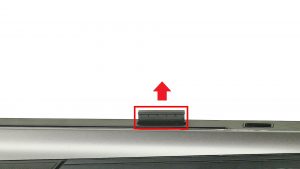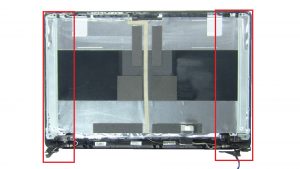In this Dell laptop tutorial we are going to show you how to install and replace the Palmrest Keyboard Assembly on your Latitude 3400 laptop. These installation instructions have be made into 19 easy to follow printable steps. We have also create a video tutorial that shows you how to install your Latitude 3400 Palmrest Keyboard Assembly.
Before you begin


Dell repair manual service precautions
Tools needed for this laptop repair
- 1 x small phillips head screwdriver
- 1 x small plastic scribe
|
|
DIY Discount - Parts-People.com offers 5% off to all DO-IT-YOURSELFERS!
Use this coupon code to save 5% off these parts DIYM514
|
Video tutorial repair manual
Installation and Removal Instructions
Latitude 3400 Palmrest Keyboard Assembly


Step 16
- Disconnect display cable.


Step 18
- Disconnect motherboard cables.
- Unscrew and remove Motherboard (3 x M2 x 3mm) (2 x M2 x 2mm wafer).


Step 19
- The remaining piece is the Palmrest Keyboard Assembly.
|
|
DIY Discount - Parts-People.com offers 5% off to all DO-IT-YOURSELFERS!
Use this coupon code to save 5% off these parts DIYM514
|

 Laptop & Tablet Parts
Laptop & Tablet Parts