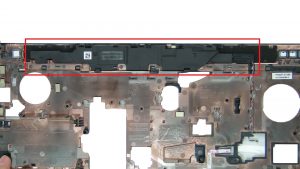In this Dell laptop tutorial we are going to show you how to install and replace the Motherboard on your Dell Precision M6700 laptop. These installation instructions have be made into 27 easy to follow printable steps. We have also create a video tutorial that shows you how to install your Dell Precision M6700 Motherboard.
Before you begin


Dell repair manual service precautions
Tools needed for this laptop repair
- 1 x small phillips head screwdriver
- 1 x small plastic scribe
Precision M6700 Motherboard
Precision M6700 Motherboard
|
|
DIY Discount - Parts-People.com offers 5% off to all DO-IT-YOURSELFERS!
Use this coupon code to save 5% off these parts DIYM514
|
Video tutorial repair manual
Installation and Removal Instructions
Dell Precision M6700 Motherboard


Step 1
- Press in with finger to release and then remove SD Card.


Step 2
- Press in with finger to release and then remove Express Card.


Step 6
- Disconnect Bluetooth Module.


Step 7


Step 9
Precision M6700 Motherboard
Precision M6700 Motherboard
|
|
DIY Discount - Parts-People.com offers 5% off to all DO-IT-YOURSELFERS!
Use this coupon code to save 5% off these parts DIYM514
|

 Laptop & Tablet Parts
Laptop & Tablet Parts