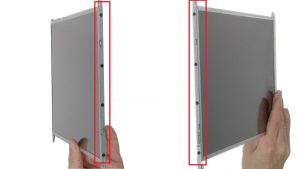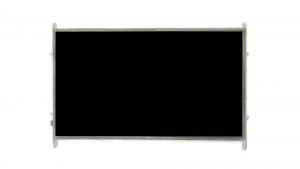In this Dell laptop tutorial we are going to show you how to install and replace the Bottom Base on your Precision M4700 (P21F001) laptop. These installation instructions have be made into 26 easy to follow printable steps. We have also create a video tutorial that shows you how to install your Precision M4700 (P21F001) Bottom Base.
Before you begin


Dell repair manual service precautions
Tools needed for this laptop repair
- 1 x small phillips head screwdriver
- 1 x small plastic scribe
|
|
DIY Discount - Parts-People.com offers 5% off to all DO-IT-YOURSELFERS!
Use this coupon code to save 5% off these parts DIYM514
|
Installation and Removal Instructions
Precision M4700 (P21F001) Bottom Base


Step 6
- Remove Hard Drive screws (4 x M3 x 5mm).
- Remove locking screw then remove Hard Drive (1 x M2 x 3mm).


Step 14
- Unlock and remove CPU.


Step 20
- Disconnect and remove CMOS Battery.


Step 22
- Disconnect and remove Display Assembly.


Step 24
- Disconnect motherboard.
- Unscrew and turn over motherboard (4 x M2.5 x 5mm)(2 x M2 x 3mm).
- Disconnect and remove motherboard.


Step 25
- Remove DC Jack.
|
|
DIY Discount - Parts-People.com offers 5% off to all DO-IT-YOURSELFERS!
Use this coupon code to save 5% off these parts DIYM514
|

 Laptop & Tablet Parts
Laptop & Tablet Parts