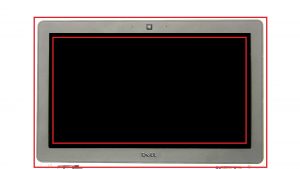In this Dell laptop tutorial we are going to show you how to install and replace the Bottom Mouse Buttons on your Latitude E6330 (P19S001) laptop. These installation instructions have be made into 11 easy to follow printable steps. We have also create a video tutorial that shows you how to install your Latitude E6330 (P19S001) Bottom Mouse Buttons.
Before you begin


Dell repair manual service precautions
Tools needed for this laptop repair
- 1 x small phillips head screwdriver
- 1 x small plastic scribe
|
|
DIY Discount - Parts-People.com offers 5% off to all DO-IT-YOURSELFERS!
Use this coupon code to save 5% off these parts DIYM514
|
Video tutorial repair manual
Installation and Removal Instructions
Latitude E6330 (P19S001) Bottom Mouse Buttons


Step 2
- Press in to release and remove SD Card.


Step 3
- Press in to release and remove express card.


Step 8
- Unscrew and turn over keyboard (2 x M2.5 x 5mm) (3 x M2 x 3mm).
- Disconnect and remove Keyboard.


Step 9
- Remove bottom palmrest screws (9 x M2.5 x 5mm) (2 x M2 x 3mm).
- Remove top palmrest screws (2 x M2 x 3mm)(6 x M2.5 x 5mm).
|
|
DIY Discount - Parts-People.com offers 5% off to all DO-IT-YOURSELFERS!
Use this coupon code to save 5% off these parts DIYM514
|

 Laptop & Tablet Parts
Laptop & Tablet Parts