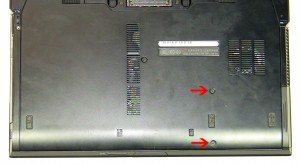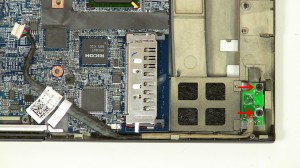In this Dell laptop tutorial we are going to show you how to install and replace the 1394 Circuit Board on your Dell Precision M2400 laptop. These installation instructions have be made into 16 easy to follow printable steps. We have also create a video tutorial that shows you how to install your Dell Precision M2400 1394 Circuit Board.
Before you begin


Dell repair manual service precautions
Tools needed for this laptop repair
- 1 x small phillips head screw driver
- 1 x small plastic scribe
|
|
DIY Discount - Parts-People.com offers 5% off to all DO-IT-YOURSELFERS!
Use this coupon code to save 5% off these parts DIYM514
|
Installation and Removal Instructions
Dell Precision M2400 1394 Circuit Board


Step 1
- Slide the battery latches over and slide the Battery up.


Step 3
- Unscrew the optical drive locking screw (1 x M2 x 3mm).
- Press in the optical drive latch to get it to eject.
- Pull the optical drive latch to slide the DVD Optical Drive out of the laptop.


Step 5
- Under the battery, loosen the 3 clips by sliding them to the left.


Step 6
- Unscrew left and right hinge covers (2 x M2.5 x 5mm).
- Slide the Hinge Covers up and lift them off of the laptop base.


Step 7
- Loosen the antenna cables and disconnect the LCD Cable.
- Remove hinge screws (2 x M2.5 x 5mm).
- Turn the laptop over, open the LCD, and lift it off of the base.


Step 8
- Remove palm rest screws from the bottom of the laptop (7 x M2.5 x 5mm).


Step 9
- Turn the laptop over and open it up.
- Lift under the LED cover to remove it from the laptop.


Step 10


Step 11
- Disconnect the 4 palmrest cables.


Step 12
- Unscrew the palm rest screws on the top of the laptop (4 x M2.5 x 5mm).
- Lift the palmrest off of the laptop base.


Step 14
- To remove the cage you will have to press down on the center of the cage and lift the back edge at the same time.


Step 15
- Unplug the 1394 cable.
- Remove the protective tape.
|
|
DIY Discount - Parts-People.com offers 5% off to all DO-IT-YOURSELFERS!
Use this coupon code to save 5% off these parts DIYM514
|

 Laptop & Tablet Parts
Laptop & Tablet Parts