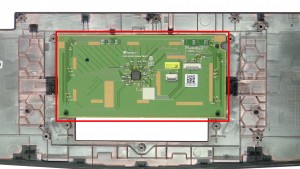In this Dell laptop tutorial we are going to show you how to install and replace the Palmrest on your Alienware 15 R1 (P42F001) laptop. These installation instructions have be made into 18 easy to follow printable steps. We have also create a video tutorial that shows you how to install your Alienware 15 R1 (P42F001) Palmrest.
Before you begin


Dell repair manual service precautions
Tools needed for this laptop repair
- 1 x small phillips head screwdriver
- 1 x small plastic scribe
Alienware R1 Palmrest
Alienware 15 R1 Palmrest
|
|
DIY Discount - Parts-People.com offers 5% off to all DO-IT-YOURSELFERS!
Use this coupon code to save 5% off these parts DIYM514
|
Video tutorial repair manual
Installation and Removal Instructions
Alienware 15 R1 (P42F001) Palmrest


Step 2
- Unplug the battery cable.


Step 6
- Unplug the cables.


Step 7
- Remove the 4 - M2.5 x 10mm screws.
- Remove the 4 - M2.5 x 18mm screws.
- Remove the 6 - M2.5 x 6mm screws.
- Remove the 1 - M2.5 x 4mm screw under the memory.


Step 8
- Unsnap the palmrest using the push point.
- Lift the palmrest up.


Step 9
- Unplug the power button cable.
- Remove the palmrest and keyboard.


Step 10
- Turn the palmrest over.
- Unplug the power button cables.
- Loosen the cables.


Step 15
- Turn the palmrest over.
- Unplug & loosen the touchpad cable.
- Unplug the mouse buttons.
Alienware R1 Palmrest
Alienware 15 R1 Palmrest
|
|
DIY Discount - Parts-People.com offers 5% off to all DO-IT-YOURSELFERS!
Use this coupon code to save 5% off these parts DIYM514
|

 Laptop & Tablet Parts
Laptop & Tablet Parts