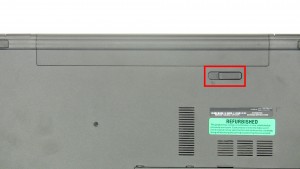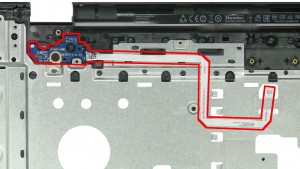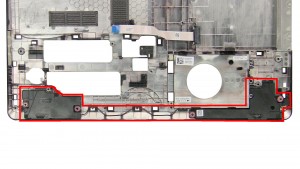In this Dell laptop tutorial we are going to show you how to install and replace the CMOS Battery on your Inspiron 17-5758 (P28E001) laptop. These installation instructions have be made into 3 easy to follow printable steps. We have also create a video tutorial that shows you how to install your Inspiron 17-5758 (P28E001) CMOS Battery.
Before you begin


Dell repair manual service precautions
Tools needed for this laptop repair
- 1 x small phillips head screwdriver
- 1 x small plastic scribe
Inspiron 5758 Battery
Inspiron 17 5758 Battery
|
|
DIY Discount - Parts-People.com offers 5% off to all DO-IT-YOURSELFERS!
Use this coupon code to save 5% off these parts DIYM514
|

 Laptop & Tablet Parts
Laptop & Tablet Parts