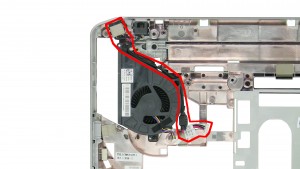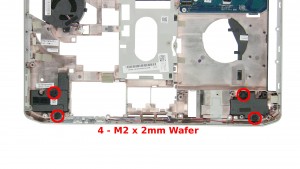In this Dell laptop tutorial we are going to show you how to install and replace the Bottom Base on your Latitude E5430 laptop. These installation instructions have be made into 32 easy to follow printable steps. We have also create a video tutorial that shows you how to install your Latitude E5430 Bottom Base.
Before you begin


Dell repair manual service precautions
Tools needed for this laptop repair
- 1 x small phillips head screwdriver
- 1 x small plastic scribe
Latitude E5430 Bottom Base
Latitude E5430 Bottom Base
|
|
DIY Discount - Parts-People.com offers 5% off to all DO-IT-YOURSELFERS!
Use this coupon code to save 5% off these parts DIYM514
|
Video tutorial repair manual
Installation and Removal Instructions
Latitude E5430 Bottom Base


Step 3
- Remove the 2 - M2 x 6mm screws.


Step 4
- Separate the clips and remove the memory.


Step 6
- Remove the screws.
- Using the tab, slide the hard drive up and lift it out of the laptop.


Step 8
- Unplug and loosen the antenna cables.
- Remove the 1 - M2 x 3mm screw.
- Remove the Wireless Card.


Step 9
- Remove the 2 - M2.5 x 5mm screws.
- Remove the 2 - M2.5 x 8mm screws.
- Remove the CPU Access Door.


Step 11
- Unplug the DC Jack cable.


Step 12
- Remove the 2 - M2 x 3mm screws under the optical drive.
- Remove the 3 - M2.5 x 5mm screws.
- Remove 6 - M2.5 x 8mm the screws.


Step 13
- Turn the laptop over & open it up.
- Unsnap & remove the Keyboard Bezel.
- Remove the 4 - M2 x 3mm screws.


Step 17
- Unplug the LCD cable.
- Pull the antenna cables through the motherboard.


Step 19
- Remove the LCD Display Assembly.


Step 24
- Remove the 1 - M2 x 3mm screw.
- Unplug the modem card from the circuit board.
- Unplug the modem cable from the modem card.
- Remove the Modem Card.


Step 26
- Unplug the speaker cable.
- Unplug the fan cable.


Step 32
- The remaining piece is the bottom base.
Latitude E5430 Bottom Base
Latitude E5430 Bottom Base
|
|
DIY Discount - Parts-People.com offers 5% off to all DO-IT-YOURSELFERS!
Use this coupon code to save 5% off these parts DIYM514
|

 Laptop & Tablet Parts
Laptop & Tablet Parts