In this Dell laptop tutorial we are going to show you how to install and replace the CPU Cooling Fan on your Inspiron 1720 laptop. These installation instructions have be made into 16 easy to follow printable steps. We have also create a video tutorial that shows you how to install your Inspiron 1720 CPU Cooling Fan.
Before you begin


Dell repair manual service precautions
Tools needed for this laptop repair
- 1 x small phillips head screwdriver
- 1 x small plastic scribe
Inspiron 1720 CPU Fan
Inspiron 1720 CPU Cooling Fan
|
|
DIY Discount - Parts-People.com offers 5% off to all DO-IT-YOURSELFERS!
Use this coupon code to save 5% off these parts DIYM514
|
Video tutorial repair manual
Installation and Removal Instructions
Inspiron 1720 CPU Cooling Fan


Step 6
- Unplug & loosen the antenna cable.


Step 7
- Remove the 16 - M2.5 x 8mm bottom screws.
- Remove the 2 - M2.5 x 8mm bottom hinge screws.
- Remove the 2 - M2.5 x 8mm back hinge screws.
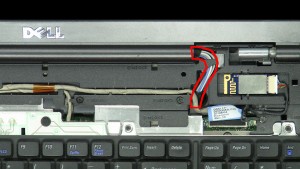
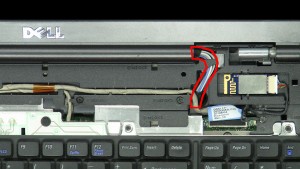
Step 11
- Pull the antenna cables through the laptop base.
- Loosen the LCD cable screw.
- Unplug & loosen the LCD cable.
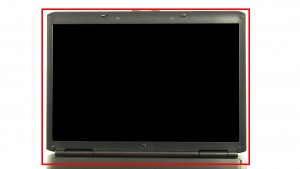
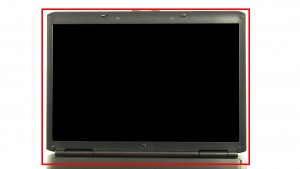
Step 12
- Remove the LCD Display Assembly.


Step 15
- Loosen the screws.
- Remove & clean the CPU Heatsink.
- ***Apply new thermal pads or thermal compound before reinstalling.
Inspiron 1720 CPU Fan
Inspiron 1720 CPU Cooling Fan
|
|
DIY Discount - Parts-People.com offers 5% off to all DO-IT-YOURSELFERS!
Use this coupon code to save 5% off these parts DIYM514
|

 Laptop & Tablet Parts
Laptop & Tablet Parts



































