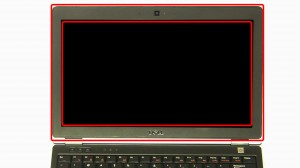In this Dell laptop tutorial we are going to show you how to install and replace the Smart Card Cage on your Latitude E6220 laptop. These installation instructions have be made into 24 easy to follow printable steps. We have also create a video tutorial that shows you how to install your Latitude E6220 Smart Card Cage.
Before you begin


Dell repair manual service precautions
Tools needed for this laptop repair
- 1 x small phillips head screwdriver
- 1 x small plastic scribe
Latitude E6220 Smart Card Cage
Latitude E6220 Smart Card Cage
|
|
DIY Discount - Parts-People.com offers 5% off to all DO-IT-YOURSELFERS!
Use this coupon code to save 5% off these parts DIYM514
|
Video tutorial repair manual
Installation and Removal Instructions
Latitude E6220 Smart Card Cage


Step 1
- Slide the latches over.
- Remove the battery.
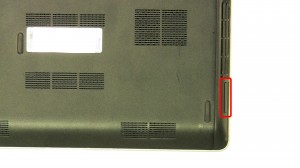
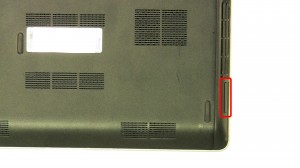
Step 2
- Press the SD card in to eject it.
- Remove the SD card.


Step 3
- Loosen the screw (cannot be removed).
- Remove the door.


Step 4
- Remove the screws.
- Using the pull tab, lift the hard drive out of the laptop.


Step 5
- Separate the clips and remove the memory.


Step 8
- Unplug the bluetooth cable.


Step 10
- Unplug the speaker cable.
- Loosen the screws (cannot be removed).


Step 11
- Loosen the speakers.
- Remove speakers and cables.


Step 13
- Turn the laptop over and open it up.
- Unsnap the palmrest starting at the top left corner.
- Remove the palmrest.


Step 14
- Remove the screws.(2 x M2 x 3mm)
- Carefully turn the keyboard over and unplug the cable.
- Remove the keyboard.


Step 15
- Unplug and loosen the hall sensor cable.
- Unplug the motherboard cables.


Step 16
- Remove the screws.(5 x M2.5 x 3mm)(3 x M2.5 x 5mm)(3 x M2.5 x 8mm)(2 x M2 x 5mm)
- Remove the bottom base chassis.


Step 17
- Remove the heatsink fan screw.(1 x M2.5 x 5mm)
- Loosen the heatsink screws (cannot be removed).
- Unplug the fan.
- Remove the heatsink fan.


Step 18
- Unplug the cable.
- Remove the CMOS battery.


Step 19
- Unplug the cable.
- Remove the DC jack.


Step 20
- Unplug the express card cage cable.
- Unplug the wireless switch cable.


Step 21
- Turn the laptop over and open it up.
- Remove the bracket screws.(2 x M2 x 3mm)
- Remove the bracket.


Step 22
- Unplug the motherboard cable.
- Close the laptop and turn it over.


Step 23
- Remove the motherboard screws.(3 x M2.5 x 3mm)
- Slide the antenna cables through the motherboard.
- Remove the motherboard.
Latitude E6220 Smart Card Cage
Latitude E6220 Smart Card Cage
|
|
DIY Discount - Parts-People.com offers 5% off to all DO-IT-YOURSELFERS!
Use this coupon code to save 5% off these parts DIYM514
|

 Laptop & Tablet Parts
Laptop & Tablet Parts