In this Dell laptop tutorial we are going to show you how to install and replace the Palmrest & LCD Display Assembly on your XPS 15 (L521x) laptop. These installation instructions have be made into 24 easy to follow printable steps. We have also create a video tutorial that shows you how to install your XPS 15 (L521x) Palmrest & LCD Display Assembly.
Before you begin


Dell repair manual service precautions
Tools needed for this laptop repair
- 1 x small phillips head screwdriver
- 1 x T5 torx (star) screwdriver
- 1 x small plastic scribe
XPS L521x Screen Assembly
XPS 15 L521x Display Assembly
|
|
DIY Discount - Parts-People.com offers 5% off to all DO-IT-YOURSELFERS!
Use this coupon code to save 5% off these parts DIYM514
|
Video tutorial repair manual
Installation and Removal Instructions
XPS 15 (L521x) Palmrest & LCD Display Assembly


Step 1
- Remove the screws under the metal door.
- Remove the screws on the bottom base.


Step 2
- Remove the base.
- Unplug the cables under the base.


Step 3
- Unplug the battery.


Step 4
- Remove the screws.
- Remove the battery.


Step 5
- Unplug the hard drive cable.
- Remove the hard drive screws.
- Remove the hard drive.


Step 6
- Unplug the wireless antenna cables.
- Remove the screw.
- Remove the wireless card.


Step 7
- Remove the screw.
- Remove the SSD card.


Step 8
- Remove the SD card blank.
- Unplug the circuit board cables.


Step 9
- Remove the screw.
- Remove the circuit board.


Step 10
- Unplug the optical drive cable.


Step 11
- Unplug the CMOS battery.
- Remove the CMOS battery.


Step 12
- Remove the optical drive screws.
- Remove the optical drive.


Step 13
- Unplug the fan cable.
- Remove the screw.
- Remove the fan.


Step 14
- Loosen the screws.
- Remove the heatsink.


Step 15
- Separate the clips and remove the memory.


Step 16
- Unplug the display cables.
- Unplug the motherboard cables.


Step 17
- Remove the motherboard screws.
- Remove the motherboard.


Step 18
- Remove the keyboard bracket screws.
- Remove the keyboard bracket.


Step 19
- Remove the keyboard screws.
- Remove the keyboard.


Step 20
- Remove the screws.
- Remove the touchpad.


Step 21
- Remove the speaker screws.
- Remove the speakers.


Step 22
- Loosen the camera cable.


Step 23
- Remove the vent bracket screws.
- Remove the vent bracket.


Step 24
- Open the display all the way.
- Remove the hinge screws.
- Separate the palmrest and the display assembly.
XPS L521x Screen Assembly
XPS 15 L521x Display Assembly
|
|
DIY Discount - Parts-People.com offers 5% off to all DO-IT-YOURSELFERS!
Use this coupon code to save 5% off these parts DIYM514
|

 Laptop & Tablet Parts
Laptop & Tablet Parts









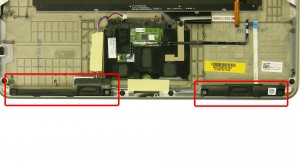






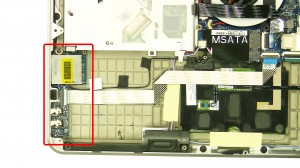




3 Responses to Dell XPS 15 (L521x) Palmrest & LCD Display Assembly Removal and Installation