In this Dell laptop tutorial we are going to show you how to install and replace the LCD Web Camera and Cable on your Dell XPS M1330 laptop. These installation instructions have be made into 16 easy to follow printable steps. We have also create a video tutorial that shows you how to install your Dell XPS M1330 LCD Web Camera and Cable.
Before you begin


Dell repair manual service precautions
Tools needed for this laptop repair
- 1 x small phillips head screwdriver
- 1 x small flat head screwdriver
- 1 x small plastic scribe
|
|
DIY Discount - Parts-People.com offers 5% off to all DO-IT-YOURSELFERS!
Use this coupon code to save 5% off these parts DIYM514
|
Video tutorial repair manual
Installation and Removal Instructions
Dell XPS M1330 LCD Web Camera and Cable


Step 1
- Flip the laptop over and slide the battery clip to the left.
- Slide the battery away from the laptop.


Step 2
- Unscrew the wifi door retaining screw.
- Lift the door from the base.


Step 3
- Unscrew the (1) 2.5mm x 5mm screw.
- Loosen the 3 memory door screws.
- Lift the memory door off of the base.


Step 4
- On the bottom of the laptop, loosen the wireless antenna cables and unscrew the 2.5mm x 5mm left and right hinge screws.


Step 5
- Unscrew the (2) 2mm x 3mm screws below the battery.
- Open the laptop screen as wide as possible.
- Carefully lift the Center Control Media Buttons Cover away form the base. You should start unsnapping it at the LCD display side being careful not to lift to fast so the cable doesn’t break.


Step 6
- Leave the Center Control Media Buttons Cover loose.
- Unscrew the (2) 2mm x 2mm x 7mm wafer screws holding the keyboard to the base and gently flip the keyboard over. Be cautious, lifting the keyboard with the cable connected, it is possible to break the latch if you pull it too hard.


Step 7
- Carefully lift the cable latch and unhook the cable.


Step 8
- Carefully slide the Power Button Cover cable latch and remove the Power Button Cover Cable.
- Lift the Power Button Cover from the laptop.


Step 9
- Disconnect the Camera cable, the LCD Display cable, and pull the wireless antenna cables through the motherboard.


Step 10
- Unscrew the 2.5mm x 5mm left hinge screw.
- Unscrew the 2.5mm x 5mm right hinge screw.


Step 11
- Lift the LCD display assembly away from the laptop base.


Step 12
- Open the screen as wide as possible and unsnap the bezel.
- **It is usually easiest starting from the bottom of the screen, working your finger around the edge until it’s completely off. Watch for sharp edges that can cut your fingers.


Step 13
- Unscrew the (4) 2mm x 3mm screws holding the LCD rail.
- Remove the LCD rails from the display.


Step 14
- Pull the LCD Cable out of the cable channels on the LCD back cover assembly.
- Lift the LCD screen away from the back assembly.
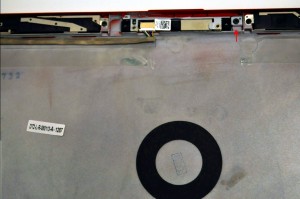
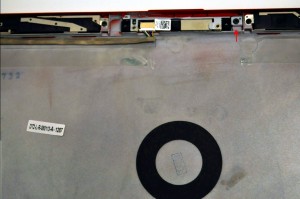
Step 15
- Remove the 2mm x 3mm camera screw.
- Unplug the camera cable from the camera.


Step 16
- Lift the camera cable away form the back assembly an unplug it from the motherboard.
|
|
DIY Discount - Parts-People.com offers 5% off to all DO-IT-YOURSELFERS!
Use this coupon code to save 5% off these parts DIYM514
|

 Laptop & Tablet Parts
Laptop & Tablet Parts






















