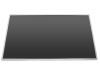In this Dell laptop tutorial we are going to show you how to install and replace the Complete LCD Display on your Dell Inspiron 1545 (PP41L) laptop. These installation instructions have be made into 11 easy to follow printable steps. We have also create a video tutorial that shows you how to install your Dell Inspiron 1545 (PP41L) Complete LCD Display.
Before you begin


Dell repair manual service precautions
Tools needed for this laptop repair
- 1 x small phillips head screw driver
- 1 x small plastic scribe
|
|
DIY Discount - Parts-People.com offers 5% off to all DO-IT-YOURSELFERS!
Use this coupon code to save 5% off these parts DIYM514
|
Video tutorial repair manual
Installation and Removal Instructions
Dell Inspiron 1545 Complete LCD Display


Step 1
- Remove the battery.


Step 2
- Access Door
- Unscrew the 4 screws holding the Bottom Base Access Cover and remove the cover, starting from right to left.


Step 3
- Carefully dislodge the cables until they are completely loose from the base.
- Remove the (2) 2.5mm x 5mm hinge screws from the base of the laptop.


Step 4
- Power Button Cover
- Remove two 2mm x 3mm screws that hold the 1545 center control power button cover to the base of the computer.


Step 5
- Turn the computer over (as if you were typing on it), and fully open the display (approximately 180 degrees, or as far as possible).
- Lift and unsnap the 1545 center control power button cover using a small flat head screw driver or a plastic scribe from the backside of the computer, from right to left. **Be very careful removing it because the plastic can be fragile.


Step 6
- Keyboard
- Unscrew the (2) 2.5mm x 5mm screws above the keyboard and gently lift up the keyboard to reveal the ribbon cable. Be careful lifting the keyboard because it is very easy to cause damage to the ribbon cable or the motherboard connector. (If the motherboard connector breaks, it is very hard to find replacements for them without replacing the entire motherboard.)


Step 7
- Lift the keyboard cable connector latch and remove the keyboard ribbon cable and keyboard.


Step 8
- Display Assembly
- Loosen the LCD display cable from motherboard the by pulling up on the tab.
- Loosen the camera cable from the motherboard.


Step 9
- Pull the WWAN and WLAN cables through the motherboard paying close attention to the routing, once again.


Step 10
- Unscrew (2) 2.5mm x 3mm wafer screws on the left hinge.
- Unscrew (2) 2.5mm x 3mm wafer screws on the right hinge.


Step 11
- Lift the display form the base.
|
|
DIY Discount - Parts-People.com offers 5% off to all DO-IT-YOURSELFERS!
Use this coupon code to save 5% off these parts DIYM514
|

 Laptop & Tablet Parts
Laptop & Tablet Parts